Home › Forums › Google Drive › Using Voice Typing in Google Docs
Tagged: Google Doc, Speech Recognition, Voice Typing
- This topic has 1 voice and 0 replies.
-
AuthorPosts
-
-
June 18, 2018 at 2:15 pm #4883
 Rob ClarkeKeymaster
Rob ClarkeKeymaster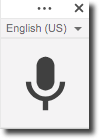 Here is a great timesaver if you want to rest those typing fingers – voice typing in a Google Doc.
Here is a great timesaver if you want to rest those typing fingers – voice typing in a Google Doc.This idea was sparked by a question from a principal in Timaru:
Hi Rob,
I thought you would be the person for this question.
With google docs voice typing do I need a usb mic to ensure every word of a meeting is recorded and typed (BOT, Senior Staff). Just looking to get accurate minutes quickly, hopefully save time.
Thanks
Good to hear from you. This is entirely possible and is a good option if you have:
- Not too much background noise
- A microphone that will pick up the person it is pointing at
In my experience, I’ve found that microphones built into Windows computers tend to be directional (ie. point them at what you want to record), whereas the microphones on Apple MacBooks tend to be better if you want to record, for example, a group of people around a screen in a meeting.
The solution to this would potentially be to get a USB microphone that might do this – I would ask a local shop for advice on the best type.
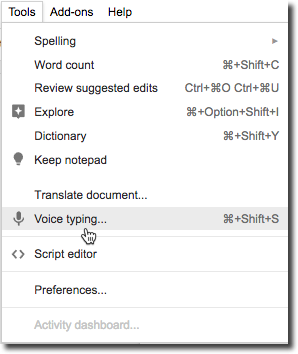 You may want one that is omni-directional so that it can record whoever is speaking regardless of where they are sitting. That said, if you are using a MacBook computer, it might ‘just work’.
You may want one that is omni-directional so that it can record whoever is speaking regardless of where they are sitting. That said, if you are using a MacBook computer, it might ‘just work’.Some instructions to get you started:
- Click Tools > Voice typing…
- A small floating dialogue will appear on the left side of your document.
- You may need to enable your microphone on your computer the first time you enable voice typing.
- You can also switch the language that voice typing is listening for so that it matches your unique accent 😉
- Once you click the microphone, the icon will turn red to indicate your document is recording your voice.
- Click the microphone icon again to stop recording.
Some handy shortcuts to help with this include:
- Enable voice typing (Mac) = Cmd+shift+s
- Enable voice typing (windows) = Cntrl+shift+s
- There are a range of punctuation commands that work (eg. Full-stop, Comma, Exclamation point, Question mark, New line, New paragraph).
Check out the other commands you can use such as formatting text, selecting text and so on in this Google Help article.
-
-
AuthorPosts
- You must be logged in to reply to this topic.
