Home › Forums › Getting Started with G Suite › Background image in Google Docs
Tagged: Background Image, Google Docs, Letterhead
- This topic has 2 replies, 2 voices, and was last updated 8 years, 3 months ago by
Trineka Newton.
-
AuthorPosts
-
-
September 27, 2017 at 9:40 pm #3291
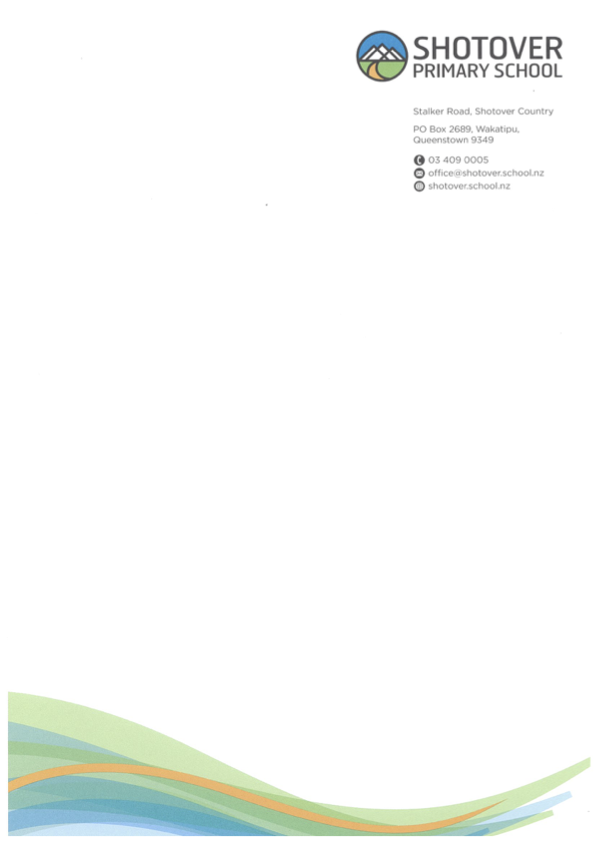
I’m just wondering if you would know if there is some way we can scan our letterhead into google docs so I can type a letter on it?
Here is a screenshot of the letterhead image which we use.
Trin
-
September 27, 2017 at 10:12 pm #3334
 Rob ClarkeKeymaster
Rob ClarkeKeymasterHi Trin,
This isn’t something that is supported as well as we’d like yet. There are a couple of workarounds which might work in this instance – especially for your example.
A background image is basically a watermark. At the moment, the only way to add a background image or watermark to a Google Doc is to put your text into a text box via Insert > Drawing and set up the watermark as an image to layer over it.
First option – How to add a text box to an image in Google Docs
- Copy the image by clicking on it and pressing Ctrl/Cmd + C.
- Go to Insert > Drawing.
- Paste the image (Ctrl/Cmd + V) in the Drawing application.
- Select the Text tool and drag the text box to wherever you want it.
- Type in the text you want to add.
- Select the blue Save & Close button.
Second option
The second method is to create a template inside Google Document and put the information in the header and the footer image in as inserts using the above method but with these additions:
- Grab the images that make up the elements in your watermark – in your case there are two, the stylised banner image and the Shotover logo with contacts.
- Go to Insert > Image and insert each image.
- Choose ‘Wrap text’, drag it to where you want it to go on the document (top right) and give it a margin. This will mean that any text you type in will wrap around it as an image.
- Repeat this for the footer image and you should be all good. Watch documents that require lots of text that run off the page with the footer though.
- In fact, if you inserted the image (or copy/paste) it into the footer, you’d be sweet!
I’ve inserted both a screenshot of the header details AND a drawing option into the top of the document below so you can delete the one you don’t like. The Drawing option is probably more flexible as you can edit the text.
Click here to take a copy of an example I’ve created for you, then you can turn this into a template to re-use if you want.
Here’s a video of this also:
Let me know if this helps,
Rob
-
This reply was modified 8 years, 2 months ago by
 Harsh Patel.
Harsh Patel.
-
September 27, 2017 at 10:21 pm #3335
 Rob ClarkeKeymaster
Rob ClarkeKeymasterHey again Trin,
While I’m on a roll, if you have longer documents there are other options for adding a watermark to a PDF. The best and easiest alternative would be to use the downloaded PDF to add a watermark using a free online app, such as Watermark-Images or I Love PDF. Would one of these work for you?
Would one of these work for longer use cases?
There are some handy Add-ons you can access in the Resource Library > Useful Add-ons that do cool things with PDFs, such as compressing them, splitting them, combining them, etc.
Rob
-
This reply was modified 8 years, 2 months ago by
 Harsh Patel.
Harsh Patel.
-
This reply was modified 8 years, 2 months ago by
-
-
AuthorPosts
- You must be logged in to reply to this topic.
