Home › Forums › Google Sheets & Forms › How to quickly crop a Google Sheet
Tagged: Cropping a Sheet, Extension, Rob Clarke, Time Saver
- This topic has 2 replies, 2 voices, and was last updated 8 years, 9 months ago by
 Rob Clarke.
Rob Clarke.
-
AuthorPosts
-
-
February 9, 2017 at 6:38 am #1707
 Rob ClarkeKeymaster
Rob ClarkeKeymasterOne of the annoying things about a spreadsheet (whether it is an Excel Spreadsheet or a Google Sheet) is that it defaults to a LOT of rows and columns. This handy trick helps you overcome this issue quickly.
There is an Add-on for Google Sheets called Crop Sheet which I use with all of my Google Sheets. Crop Sheet allows you to select a part of the Sheet and crop to this or for the Add-on to select the data on the Sheet and crop it for you.
This Add-on is available in the Useful Add-ons section of the Resource Library. Once there, simply filter for:
- Application > Sheets (there are lots of these) or
- Useful for… > Crop your Sheet by getting rid of unwanted rows and columns…
(or simply click the icon on the right or below to install it directly…)
Once installed, this gives you a two-click process to crop your Sheet quickly. This is a massive time saver which you will use on almost every Google Sheet you create.
Hint: once installed once it will appear on every Google Sheet you use or create.
-
February 28, 2017 at 7:38 am #1847
Hi Rob,
I have finally gotten around to looking at this, however, when I downloaded Crop Sheet and tried it on one of my documents I have struck a problem. I was in the first cell of my sheet (A1) when I clicked “Crop to Data”. That action then cleared all data from my sheet! Clicking on Edit/Undo has not made any difference. How can I undo the Crop?
-
March 8, 2017 at 9:18 am #1867
 Rob ClarkeKeymaster
Rob ClarkeKeymaster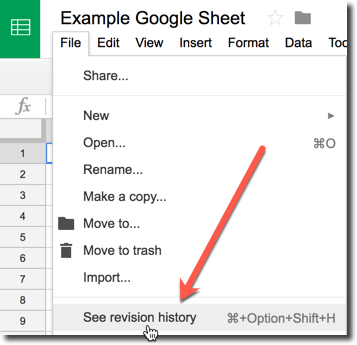 Hi Wendy,
Hi Wendy,This should easily be un-done.
- Go to File > See revision history
- From there a new version of the Sheet will open up with a side bar on the right.
- You can click on each step within the Sheet to ‘go back in time’ as the Sheet will save after each change that is made on the document.
- You’ll also see an option for a more detailed revision history at the bottom.
This works across all types of documents except Forms – Docs, Sheets, Slides, Drawings… and is a life saver.
Crop Sheet Add-on
With regards to this, you have two options: crop to data or crop to selection.
Given your insertion point was in cell A1, that is what it cropped to when you chose ‘crop to data’.
Does this make sense? Once you are used to it this Add-on is super handy! I use it with every Sheet I create.
-
-
AuthorPosts
- You must be logged in to reply to this topic.
