Every so often you will need to re-connect Hapara with Google (or O365 if you use O365). Hapara will give you an email notification regarding this.
This is a normal process and doesn’t take too long to complete, follow these steps:
- Browse to the G Suite Admin Console (admin.google.com), and navigate to Apps => Marketplace apps.
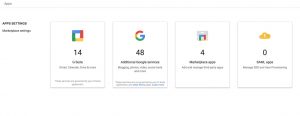
- Click on the “Hapara Teacher Dashboard” application.
- It should now display the settings page for the application. In the “Data access” section, it should display “Approval Needed”. If it does not display “Approval Needed”, then you have already granted the required permission (this is likely to happen if you have installed the application into your domain very recently) – no further action is required.
- Click into the “Data access” section, then click into the “Grant data access” link.
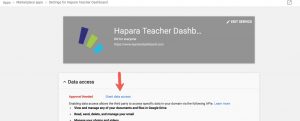
Reference from Hapara Support…