Home › Forums › General Discussion › Screen Capture Tips
Tagged: Mac, Screen Capture, Screenshot, Using the Forums, Windows
- This topic has 1 reply, 1 voice, and was last updated 8 years, 10 months ago by
 Rob Clarke.
Rob Clarke.
-
AuthorPosts
-
-
November 23, 2016 at 6:46 pm #1234
 Rob ClarkeKeymaster
Rob ClarkeKeymasterHi everyone,
One skill that will be really handy for you when using this site (and in your work in general) is the ability to take a screen capture.
We encourage you to try to take screen shots related to all your questions if you can. This involves three main steps:
- Take a screenshot of whatever you’d like help with.
- Uploading it into a forum post.
- Crafting your question related to the issue you want help with.
Below are the steps for taking screen shots from either Windows or Mac computers, as well as the steps for inserting the screenshot into a forum post.
How to take a screenshot…
There are a range of ways to take a screenshot depending on your system – follow these tips:
For Windows Users…
The tool in the Windows operating system is called the ‘Snipping Tool’. It is only available in Windows 10, 8, 7 and Vista (read notes below if you have a different version of Windows). Follow these instructions to locate and use this tool:
- Click on Search > and type in Snip.
- Click the Snipping Tool icon to launch it.
- You will next be presented with a range of choices for how you might take a screen shot.
- The tool will ask you where you wish to save the resulting image file.
Video reference for Windows 10: 38sec
For Mac Users…
The Mac has the ability to do a screen capture built into the operating system. This is super handy for providing people with support. Choose one of these options:
- Shift+Command+4 = then draw around the region you wish to take a screen shot of. This is my most common action.
- Shift+Command+3 = takes a screenshot of the entire screen.
https://www.youtube.com/watch?v=6GiEfJexaio
Video reference: 1min 47sec
The resulting image file from either of these options will appear on your desktop.
Happy screen capturing!
Windows Notes:
- Download the snipping tool – download for Windows users who don’t have the Snipping Tool, scroll down to the bottom to access the free ‘lite’ version.
-
This topic was modified 9 years ago by
 Rob Clarke.
Rob Clarke.
-
This topic was modified 9 years ago by
 Rob Clarke.
Rob Clarke.
-
This topic was modified 9 years ago by
 Rob Clarke.
Rob Clarke.
-
This topic was modified 9 years ago by
 Rob Clarke.
Rob Clarke.
-
This topic was modified 9 years ago by
 Rob Clarke.
Rob Clarke.
-
This topic was modified 9 years ago by
 Rob Clarke.
Rob Clarke.
-
This topic was modified 8 years, 10 months ago by
 Rob Clarke.
Rob Clarke.
-
This topic was modified 8 years, 9 months ago by
 Rob Clarke.
Rob Clarke.
-
This topic was modified 8 years, 9 months ago by
 Rob Clarke.
Rob Clarke.
-
February 9, 2017 at 9:25 am #1710
 Rob ClarkeKeymaster
Rob ClarkeKeymasterBelow is an example of a screenshot uploaded to this post.
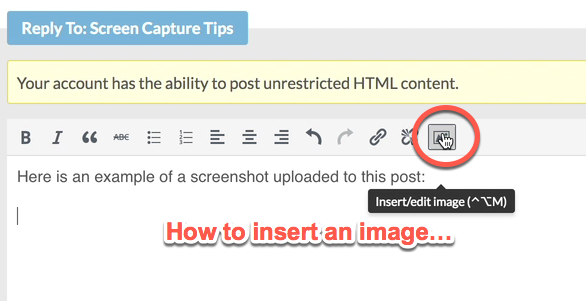
Here is a short (2min 10 sec) video explaining how to upload an image (in this case a screenshot) to a forum post – it’s really easy!
https://www.youtube.com/watch?v=8YGkvmC0Vn0
-
-
AuthorPosts
- You must be logged in to reply to this topic.
