Did you know that there are some easy ways to export a Google Doc to PDF? This is handy is many situations. Here are two good options:
Option 1 – export to PDF
1. Inside a Google Doc, Sheet or Drawing, simply go to File > Download > PDF Document…
2. This will create a PDF and download it to your computer.
Option 2 – create a magic link for someone to click to create a PDF
What if you want to send someone a link, to click on, that automatically turns the Google Doc you are working on into a PDF?
Follow these steps:
1. Change the end part of the URL of your Google Doc from:
http://docs.google.com/document/d/12345678/edit?usp=sharing
to:
http://docs.google.com/document/d/12345678/export?format=pdf
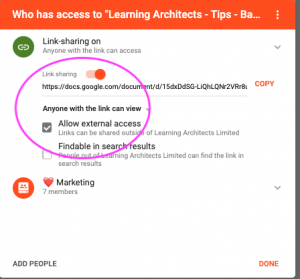
2. If you are sharing to others who are not collaborators/viewers of the document, you will need to update the sharing permissions. Turn Link sharing on and check Allow external access.
3. Bingo – clicking that link will turn it into a PDF!
Note: with this method, if you want to share it publicly, you’ll need to publish the Google Doc on the web first (otherwise the end user will need to log in).
