Home › Forums › Google Sheets & Forms › Automating appointment processes
Tagged: Appointment, Google Forms
- This topic has 2 replies, 2 voices, and was last updated 6 years ago by
 Rob Clarke.
Rob Clarke.
-
AuthorPosts
-
-
June 12, 2019 at 8:25 am #5865
Hi Rob, keen to look at google forms to automate aspects of the appointment process for our upcoming vacancies. Thinking of handling the request and dispatch of packs, and getting referee reports sorted. What do you suggest as a good model to use? Is forms the best tool to use for this purpose?
-
June 12, 2019 at 9:06 pm #5874
 Rob ClarkeKeymaster
Rob ClarkeKeymasterHi Danny,
This is entirely possible through a Google Form. If you navigate to the Resources > Template Gallery and locate #10 under School Leaders, you will see I already have a template you can re-purpose.
I suggest you ask candidates to do these things:
- Download the pack for reading – take out the form filling in part, as they do this using the Google Form. Suggest you take out the timeframe also and keep that on the website only (ie. in case it changes).
- Download the declaration for signing, then scan it ready for upload.
- Complete the application form using the Google Form.
- Upload a signed declaration form, CV and other docs you might want.
The form will acknowledge receipt of the application automatically, this should have notes with a link to the webpage with the timeframe on it.
We use an Add-on for Google Forms called Autocrat to generate an application form, populated from the Google Form. Autocrat can be found from inside the Resources > Useful Add-ons and search for Sheets Add-ons. This generates a document (PDF or gDoc) for printing for the panel and the applicant (ie. it is sent back to the applicant automatically, or at a time later if you want – given timeframes).
The Google Form creates a folder for uploads, each of which you ask the candidate to name appropriately with their name and job they are applying for. It also gives you a spreadsheet of referee information/etc. which is super handy as you then have that process you can start as soon as you like.
That is a rough overview of the process, I’m now in Auckland on Friday and so will be dropping in to see how you go. Let’s touch base after school tomorrow to look at what else is needed.
Rob
-
June 23, 2019 at 8:58 pm #5892
 Rob ClarkeKeymaster
Rob ClarkeKeymasterHi again Danny,
I just checked in on my last response re: how to re-do the merge for new people… some pointers:
- Do the merge from inside your vacacnies@… email
- Go to Add-ons > Mail merge with Attachments – you might need to click Enable Mail Merge
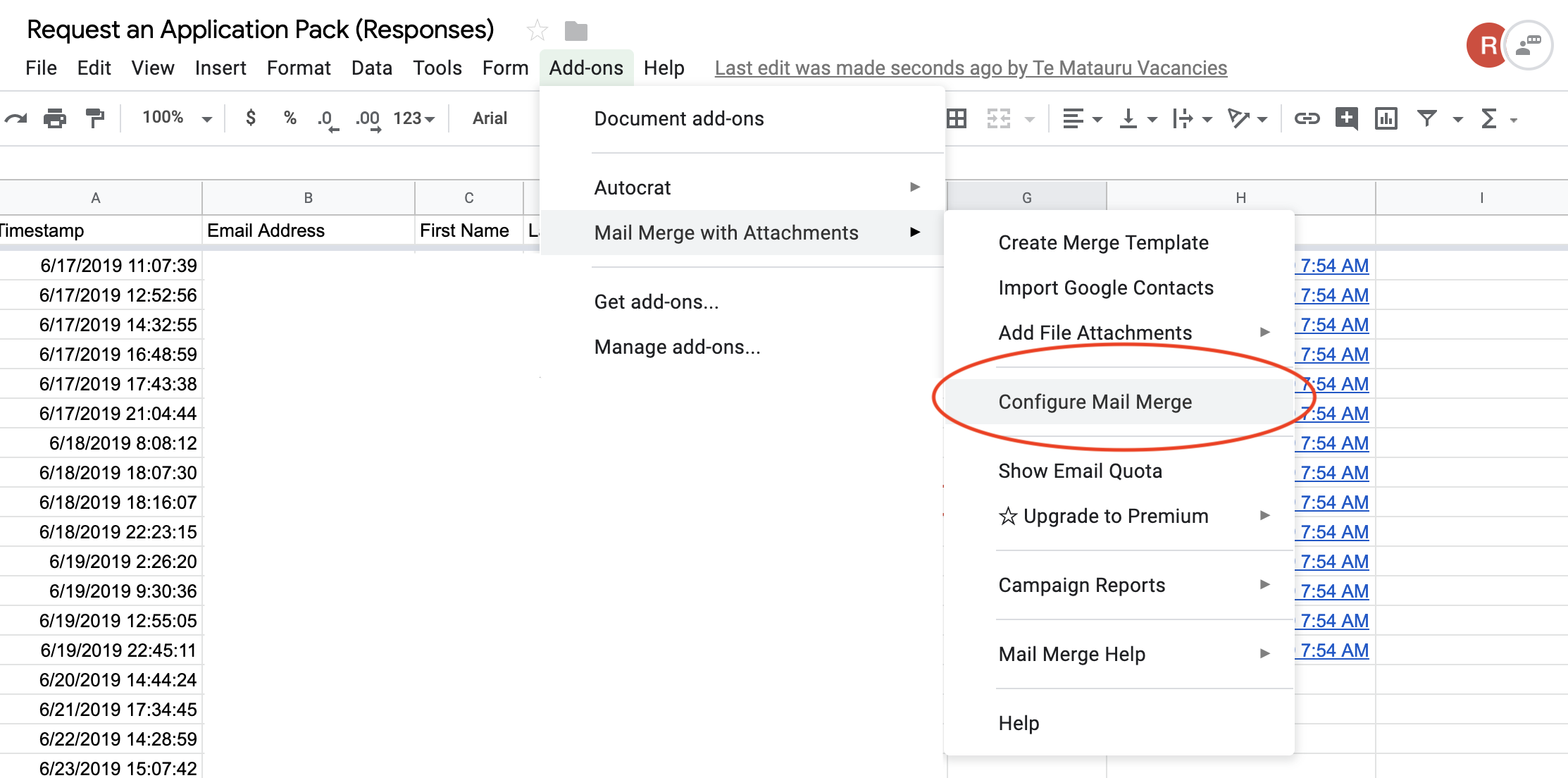
- Next, choose Configure Mail Merge, the add-on will step you through a sequence and you’ll see it is pretty straight forward (I hope!). Step through the sequence by clicking the green Continue button – for example, you’ll see the email template I’ve configured with the attachments/etc.
- The last step in the Add-on is to click Run which will send the emails… if you ever need to re-send, just take out the date/timestamp in column H of the sheet and it will re-do it.
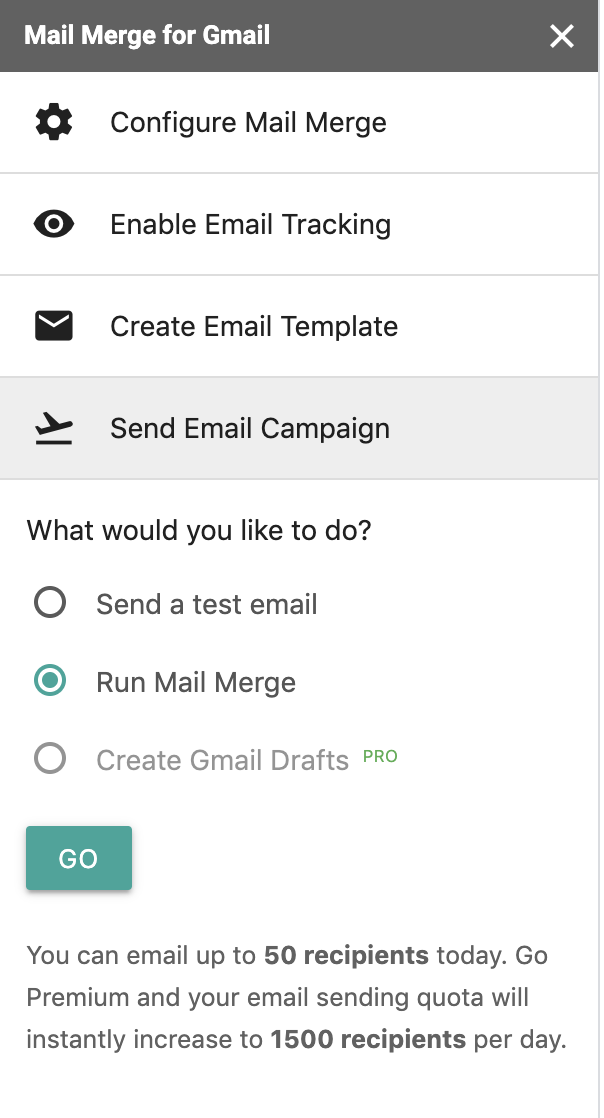
-
-
AuthorPosts
- You must be logged in to reply to this topic.
