Google have recently added several really useful functions which makes arranging meetings so much easier…
Event details can be added directly in the meeting creation pop-up dialog
You’ll see when you add a new event in your calendar that the, add guests, rooms, location, conferencing, and description fields are all now editable without having to click on > more options.
Viewing another calendar while scheduling a meeting event:
There are a couple of options here…..
- Create a new event and add the calendar of the person you want to meet by adding them to the “add guests’ field. You will see the other person’s calendar appear in the background, allowing instant visibility as to whether the event will work for you both or not – here you can see Rob’s calendar under mine in yellow.
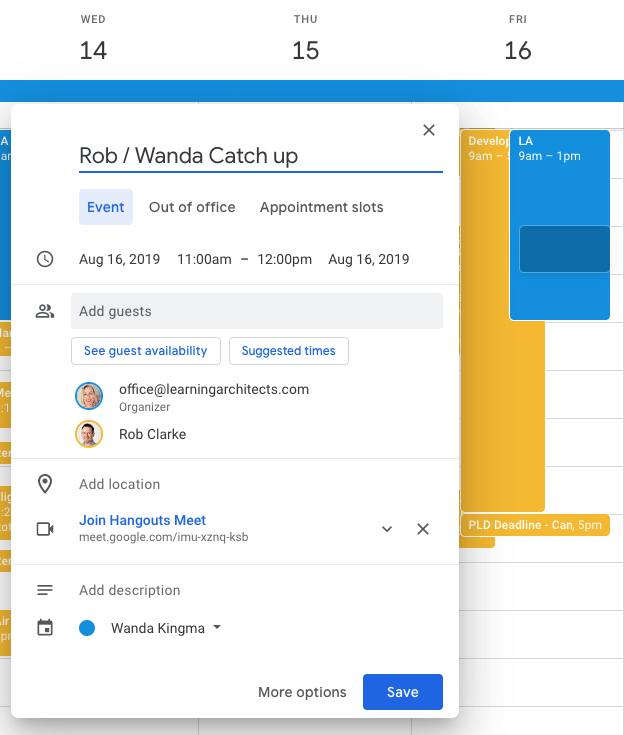
- Peek at calendars and automatically add guests Now, when you add a calendar in the search for people field under Meet with…., (left hand pane under the calendar) you can temporarily view co-workers’ calendars. Once you’ve highlighted a time that suits and a new event is created, those people will automatically be added as guests to your meeting.
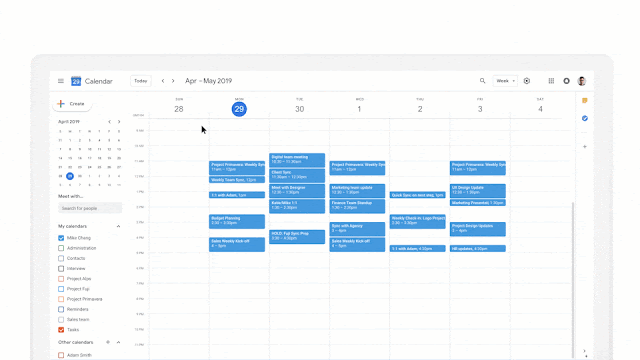
Attachments:
You must be
logged in to view attached files.