Home › Forums › Google Drive › ‘Lockable Templates’ in Team Drives
Tagged: Anna Powrie, Google Drive, Sharing, Team Drives, Templates
- This topic has 6 replies, 3 voices, and was last updated 7 years, 3 months ago by
 Emma Riddell.
Emma Riddell.
-
AuthorPosts
-
-
March 9, 2018 at 1:40 pm #4637
Hi all,
Our school has recently made the switch to Google. We have found that while we can share a Doc in ‘View Only’ mode, we are not sure how to ‘lock’ a document while in a shared folder in a Team Drive. Thus, we have had a few people overwriting templates such as Job Descriptions etc (not ideal). For the meantime, we are storing these in a separate folder in another Drive … there must be a simple fix that we are yet to come across. Any help would be appreciated!
Anna (AP – Everglade Primary)
-
March 12, 2018 at 2:05 pm #4650
 Rob ClarkeKeymaster
Rob ClarkeKeymasterHi Anna,
Sorry for my later-than-usual response to this great question. I’ve been in Sydney all last week learning to become a Strengths Coach, which was like being connected to a fire hose!
Team Drives doesn’t yet have the flexibility that a regular Drive folder has in order to achieve this… here is some commentary which I hope helps you to get the best solution:
- When you add someone to a Team Drive, every file placed into that Team Drive inherits the permissions you gave that user. This can be a pain if you want a more granular approach for some files.
- One solution might be to place the files in question (in this case Job Descriptions) into another Team Drive that the user(s) can’t access (eg. Exec Files in your case), then share that individual file to the individual. This would give you the granularity I believe you seek. Below are steps for emailing a link to a file, or sharing a file from inside a different Team Drive to another user.
- Keep the file(s) in question inside another (regular) Google Drive folder and share the file/folder to the user(s) you wish to share with. This might not be the best option in your case, as you already have a clear hierarchy of Team Drives set up.
To email a link:
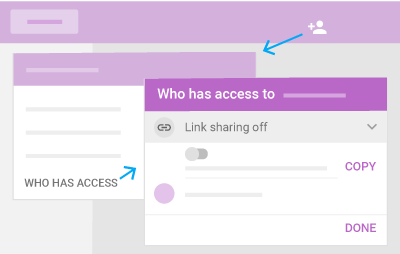 Select a file to share.
Select a file to share.- Click Share
 .
. - Select ‘Who has access‘.
- Next to Link sharing off, click the down arrow.
- Next to the URL, click Copy. The link is now copied to your clipboard.
- Click Done.
- Paste the link into an email.
To share a link:
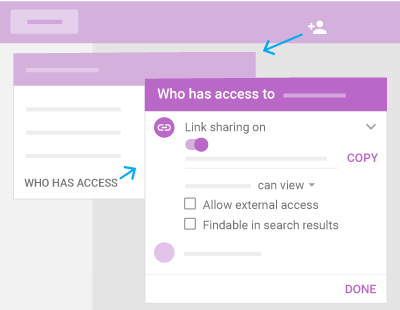 Click a file to share.
Click a file to share.- Click Share
 .
. - Click Who has access.
- Next to Link sharing off, click the Down arrow.
- Turn Link Sharing on.
- Click the Down arrow arrow_drop_down and choose a permission.
- (Optional) To allow sharing outside your organization, click Allow external access.
- (Optional) To make the document searchable in Drive, click Findable in search results.
- Click Done.
-
March 13, 2018 at 8:41 am #4652
Hey Rob,
Sounds like a super full on, yet interesting week! Hope this one is slightly slower paced for you 🙂
Thanks for the reply – I had a feeling it would be something like that. I have passed on all of this to John as well – might pay for us to think about the docs we ‘share’ vs the ones accessible in the different Team Drives. Especially the more ‘sensitive’ docs/templates.
Thanks heaps – talk soon I’m sure!
-
March 13, 2018 at 9:07 am #4654
 Rob ClarkeKeymaster
Rob ClarkeKeymasterHi Anna,
Awesome, yes this week is somewhat ‘quieter’ if that is possible 😉
I think option 2 is best for your situation.
I’ll also move this discussion to the ‘Use Google Drive effectively’ forum so it’s in the right place.
Speak soon,
Rob
-
March 17, 2018 at 4:29 pm #4671
Kia ora Anna and Rob,
I have the same issue! I can’t believe the files that get overwritten…grrrr… I’ve found populating the actual template gallery with our templates really helpful, even the likes of the letterhead or logo docs, not just job descriptions etc. It’s really helpful (not sure if I should mention here, though, that if one knew what one was doing you can still change a document in the gallery – but hopefully – not many would…)
In saying that, if you are a mail merge user one of the few downsides with Team Drive is the way it doesn’t recognise the template gallery, unfortunately. I have been able to trick it (Team Drive) by setting up my merge etc in my drive and then moving it to Team Drive, that seems to work so far…
-
This reply was modified 7 years, 3 months ago by
 Emma Riddell.
Emma Riddell.
-
This reply was modified 7 years, 3 months ago by
-
March 17, 2018 at 5:56 pm #4673
 Rob ClarkeKeymaster
Rob ClarkeKeymasterHi Emma,
Good points here. Re: Team Drives recognising templates…
The Template Gallery is recognisable within Team Drives. This will likely become a module in the upcoming course ‘Best Practices for Organising Cloud-based Environments’ which is in progress now.
There are a few ways to deploy templates:
- Using a plain document for users to copy (File > Make a copy…) – which is somewhat clunky and problematic.
- Use the /copy trick. Simply provide users with the URL of the document and change the end /edit to /copy and it will forces a copy of that document – love that trick! For items that are a ‘one-off’ copy job, you could link this URL up to the Key Docs page of your staff portal (Anna, this would be a good solution for your situation).
- Using Mail Merge as Emma describes. Not for everyone as it is more of a sophisticated workflow… but works like a charm once mastered!
- Using the inbuilt Template Gallery within Drive. This I think is a great solution as you can deploy templates across your organisation. This has the risk of people going a little overboard and submitting loads of templates without thinking through the ways they group them (ie. you can categorise them). Anna, this might be a good solution for your school.
Below is a screenshot of the template gallery from inside one of my Team Drives…
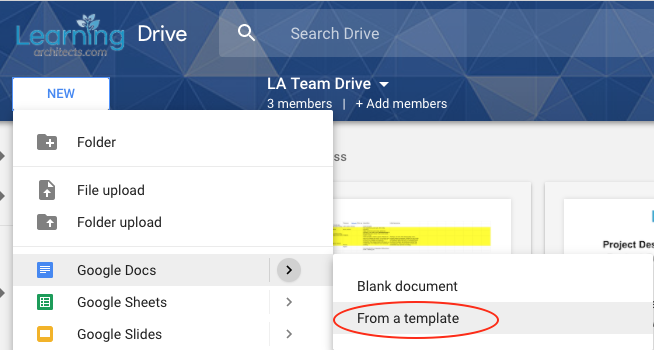
-
March 17, 2018 at 6:14 pm #4674
Thanks for that Rob,
Now that I’ve read your reply (by the way, what are you doing answering on a Saturday?!) I’ve realised my issue isn’t Team Drive/Template gallery, but the Autocrat mail merge Add-on doesn’t play nice with Team Drive (see your bit about some ‘Add-ons’ not working within the Team Drive environment). LOL!
Have a great week – great to see you yesterday at the SEO meeting!
-
-
AuthorPosts
- You must be logged in to reply to this topic.
