More options for formatting headers and footers in Google Docs
Now you can define a specific header or footer for each section of your document, or use different headers and footers on odd and even page numbers.
How to apply a different header or footer per page or section.
Only require a header on the first page?
Follow these steps:
- Insert you header
- Click on the header/footer
- Tick > Different first page notice the description (left) changes from Header to First page header

- Now, when a new page is added to your document it will not have a header.
Tip: formatting of footers works in the same way as described for headers
Need Section headers on the following pages?
Follow these steps:
- Insert a header on the page where your first section heading is required
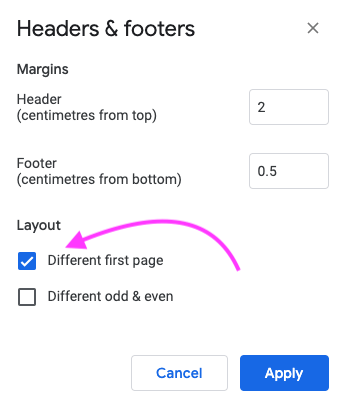
- Format your section heading (can also contain logos, links etc)
- Click > Options and choose > Different first page: (to use different headers and footers on the first page of the document or section)
- To add more sections headers insert a section break (continuous) at the point you require a new section header.
- Notice how the description (left) changes from Header to Header – Section 2
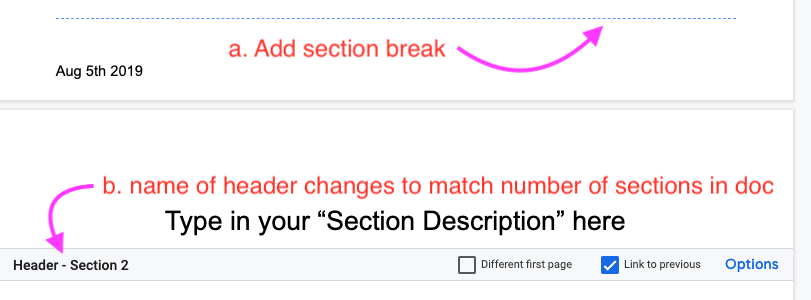
- Notice also that Link to previous is checked. This means any additional section headers added into the doc will be the same.
- Uncheck this option if you want to use a different header or footer for every section. If you don’t find this option, add a section break.
Click here learn more about section breaks
How to use different headers or footers on odd or even pages
Watch this quick clip from Google
Attachments:
You must be
logged in to view attached files.