Share multiple images simply with an image carousel
Site editors can share a selection of images by creating an image carousel. You can use this new content type to highlight images on your site, like a project page where you can feature concepts and designs, or share photos from camp or a sports day on an event page.
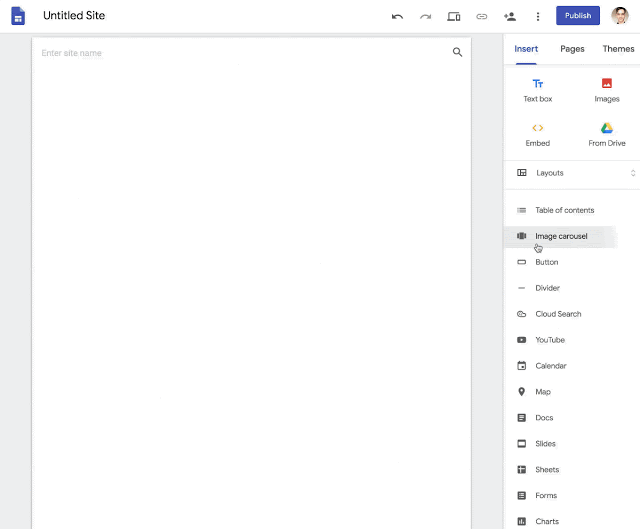
How to insert a carousel to your Site:
- In the right sidebar, click Insert > Image carousel
- Select images to upload or select from already uploaded images.
- Drag images to reorder as desired.
- Hover over the image to delete or add alt text.
- To set carousel settings, click the gear icon to the top right and select from the following:
-
- Auto start: images in the carousel will automatically cycle.
- Show dots: displays progress indicators for the carousel.
Attachments:
You must be
logged in to view attached files.