Ever wanted to create a QR code using a spreadsheet? If so, read on 😉
This is done by calling an API with the IMAGE function which returns a QR code based on your data. It’s pretty neat! You can then scan the QR code with your phone camera or a QR reader to quickly access that data, e.g. here’s a QR code I created to access learningarchitects.com
(Tip: This QR code can be copied and pasted into a Google Doc.)
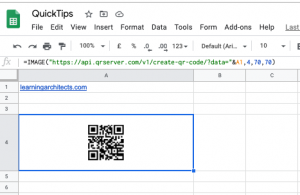
Follows these steps:
1. In your sheet enter the web URL or name or address etc. of the data you wish the QR code to link to.
2. Then in another cell insert this formula
=IMAGE(“https://api.qrserver.com/v1/create-qr-code/?data=””&A1,4,70,70)
3. Make sure you replace “A1” if required, with the co-ordinates of the cell that contains the information you want the QR code to link too.
4. Hit enter, Voila! a QR code appears.
This is a tip we borrowed from Sheets guru Ben Collins. More from him here.
