If you share a Google Sheet with many people but don’t necessarily want everyone to be able to edit everything, then you have plenty of options to control access.
You can restrict who can edit individual tabs within your Google Sheet.
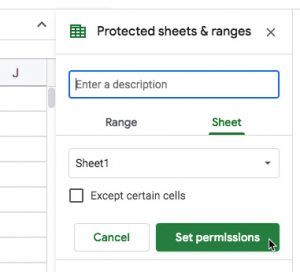 For example, you might have a tab with business data in (e.g. annual department goals) that you don’t want anyone to change (accidentally or intentionally).
For example, you might have a tab with business data in (e.g. annual department goals) that you don’t want anyone to change (accidentally or intentionally).
- To protect a tab, right-click the label at the bottom and choose ‘Protect sheet‘ or access it through the menu: Data > Protect sheet
- This opens a popup in the right pane, where you can ‘Set permissions‘ for your chosen sheet.
- Click ‘Set permissions’ and then select the individuals you want to be able to edit the sheet.
- If more than one person is shared into this Google Sheet, choose multiple people if you wish.
- Protected sheets are marked with a small padlock symbol. Others will still be able to see this sheet, just not edit it.
