[accessally_is_logged_in]Dear [accessally_user_firstname],[/accessally_is_logged_in][accessally_not_logged_in]Dear Guest[/accessally_not_logged_in]
Welcome to our first ever Members’ Hangout![accessally_not_logged_in] This is an example of the sorts of things you or your staff can learn if they join our Online Learning Community.[/accessally_not_logged_in]
Some issues take time to problem solve and require dialogue, which is why we decided to initiate a once a term online meeting where members can discuss and solve problems that require ‘more than just a few forum posts’.
These meetings will be a mixture tutorial and discussion, so you can expect them to provide you with even more awesome value!
This video is longer at 1 hour and 2 minutes in duration, please note the times below the video:
[accessally_missing_any_tag tag_id=’578′ comment=’Members – 30 day trial’]
[accessally_has_any_tag tag_id=’578′ comment=’Members – 30 day trial’]This content is available to members, please upgrade here by credit card, or here by invoice.[/accessally_has_any_tag]
Downloads and Bonus Content
As promised, here are two super useful items for members to apply in their workplace:
[accessally_has_any_tag tag_id=’578′ comment=’Members – 30 day trial’]This content is available to members, please upgrade here by credit card, or here by invoice.[/accessally_has_any_tag]
Email Filters tutorial & help file
[accessally_is_logged_in]Hi [accessally_user_firstname], this in-depth tutorial and help file has[/accessally_is_logged_in][accessally_not_logged_in]Dear Guest,[/accessally_not_logged_in] the 5 Most Common Email Filters to Automate Your Inbox is part of an upcoming online course focussed on really ramping up your email productivity[accessally_not_logged_in] and is available to members only, join now for only $239 [/accessally_not_logged_in].
[accessally_not_logged_in]The animation shows you the first of five methods for automating your inbox. Members have full access to the tutorial which steps you through all five methods.[/accessally_not_logged_in]
Other resources you will find useful include:
- Tame Your Email 1 – Fundamentals – online course designed to help familiarise you with Gmail.
- Tame Your Email 2 – Essential Timesavers – explore some of the many powerful settings that will save you time!
- Train Your Email – Automate Your Inbox – upcoming advanced email course to really take control of Gmail and automate your inbox!
Suggested process for migrating to Team Drive
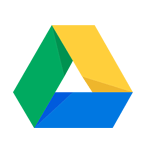
Get unlimited support for using Google Drive in our discussion forum…
[accessally_is_logged_in]This is in development and we will have this for members in the next few weeks.[/accessally_is_logged_in][accessally_is_logged_in][accessally_user_firstname], [/accessally_is_logged_in]
We recommend against just turning Team Drives on and hoping for the best. This is because there are some differences between how regular Google Drive folders work and how Team Drives work, some of these are:
- You can’t place items into more than one folder.
- You assign members to the Team Drive, then place items in there.
We are developing a set of best practice suggestions which will be available to members shortly.
Banner for Team Drives
Hi [accessally_is_logged_in][accessally_user_firstname][/accessally_is_logged_in][accessally_not_logged_in]Guest[/accessally_not_logged_in], just follow the size of this image and replace with your own branding/imagery for customising your Team Drives.
The banner image for your Team Drive must be at least 1280px wide by 144px tall.
This image below is exactly 1280px X 144px as specified by Google… but wait, there’s more!

We suggest you make your images larger than this, which will give you the option to crop out the part of the image you want. Even when doing this, it is not clear which parts of the image that will appear in the banner.
[more details to come soon…]