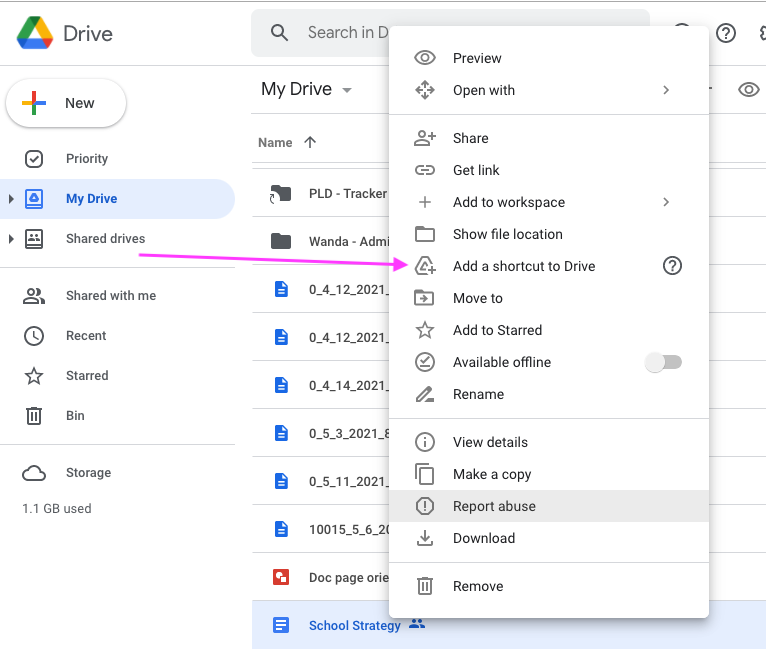
Using Shortcuts in Drive makes it easier to organise content, and point users to relevant information and files across various drives. It also eliminates the need to have multiple copies of documents across your drive.
For example, Mr Principal creates a “School Strategy” document and creates a shortcut to the document in the “SLT” shared drive, enabling everyone on the SLT team to quickly and easily access the file.
- Select the document to be shared.
- Right Click, and choose > Add a shortcut to Drive.
- Now navigate and select the folder where you would like the new shortcut to appear, select > ADD SHORTCUT.
- Bingo! a shortcut to your file will appear.

NOTE: the graphic symbol at the beginning of the file name changes
