How to develop a key & colour code
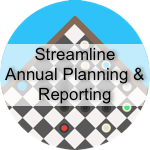 Dear [accessally_user_firstname],
Dear [accessally_user_firstname],
Putting a key and/or a colour code into your Annual Plan can really make it easier for linking this important document up to other processes, such as ERO recommendations or Board of Trustees review items.
You will learn:
1 | How a key can help focus evaluation | |
2 | How to use the footer for creating your key | |
3 | Tips for creating your own key |
This video is 2 minutes long:
You’ll see on the example template that some of the items are bolded. This indicates they are new.
[accessally_user_firstname], you might decide to use a different method to identify new items, or even have a couple of ways of identifying different types of items, it’s really up to you. As you watch this tutorial, consider what might make sense for your team and devise a key/colour code that works for them.
We suggest keeping it simple so your team can follow and contribute to the plan. If you put your key into the footer of the document it will appear on every page.
Module Progress:
