Make your web browser more flexible by splitting the screen
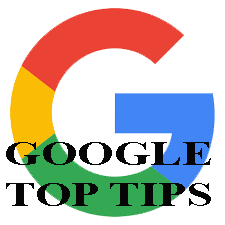 Hi [accessally_user_firstname],
Hi [accessally_user_firstname],
This tip will enable you to more quickly work between two browser windows using two handy extensions – Tab Scissors and Tab Glue.
You will learn:
1 | What an extension is. | |
2 | How to install the extensions. | |
3 | How to flick easily between two browser windows. |
Tab Scissors and Tab Glue are two that will get you started – scroll down…
What is an extension…
Before we start, it is worth understanding what an extension is with this 2-minute, 2-second long video…
How to use Tab Scissors and Tab Glue…
- Go to the Chrome Web Store…
- Install Tab Scissors and Tab Glue.
- Once installed, you’ll see two buttons to the right of the URL/address bar.
- Click the scissors button to split your screen, then try clicking the little gluepot button to join the tabs together again.
[accessally_user_firstname], for schools, we suggest installing these extensions by default onto all Chromebooks to help students switch easily between different documents and websites.
There are a variety of ways to achieve this task using extensions, but these two are recommended because they are simple and require no configuration.
The Resources section of this Online Learning Community has a range of others for you to explore.
Module Progress:
[accessally_user_firstname], If you’re enjoying this course, please share it with your friends!
