How to use Hangouts inside Gmail
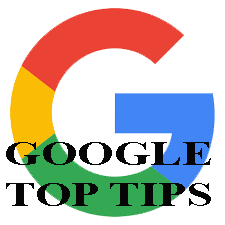 Hi [accessally_user_firstname],
Hi [accessally_user_firstname],
The previous two tips dealt with collaboration with a delay; this tip takes it to a new level with Google hangouts.
The Mail app is nicely integrated with the Hangouts app. This opens up all sorts of opportunities for communicating in a more efficient manner. This module will help you do this quickly and easily.
You will learn:
1 | How to enable a chat | |
2 | Make chat move to the right | |
3 | How chat conversations are recorded |
Scroll down to view the video…
How to enable chat…
There are three types of chat:
- A text chat, which is just like Facebook messenger.
- Video or audio chat.
All text chat transcripts are sent to all parties – see the additional tips below…
This video is 1 minute 46 seconds long:
This video is from our online course Tame Your Email 2 – Essential Settings
Additional information…
[accessally_user_firstname], here are some additional tips to help:
- The process for initiating a chat inside Mail has another step because you’ll need to invite the person to chat with, plus they will need to accept that invitation.
- All text chats are recorded. This means that all parties in the chat will receive a transcript. You can force this to stay ‘on’ for students, thus giving them a bit of accountability for what they are chatting about (especially if your school uses Hapara Suite for teachers to monitor email usage!).
- Your Google administrator can enable or disable the ability for users to use this feature inside Gmail (or at all). Plus he/she can enable invitations to be forced on, or not.
- When setting up a G Suite system, we often de-activate invitations amongst staff, as this is another step that gets in the way of collaboration. If your administrator would like help customising this setting, please get in touch.
[accessally_user_firstname], If you’re enjoying this course, please share it with your friends!
